In this section of the documentation, you will find all the endpoints Interswitch offers at this time. A major feature, the API reference provides you with is the functionality to test these endpoints. Below you will find how to effectively use the API reference and its unique features.
PLEASE NOTEPlease note that this instruction is only applicable to endpoints that use Oauth as their authentication method.
STEP 1: Generate Access Token.
Set the 'Authorization' value to the base 64 format of your client ID and secret key like so: Base64(CLIENT_ID:SECRET_KEY).
A sample value will be such as displayed below:
SUtJQTgzQkREMEI2NTlFMzUzQTI4OUQ1QUQ1QUQ5NzkzNjYwOERENzUwNzI6OHEwUzVWd2tRMHZwV01BNFJqRXZuc0Z0NWsyK0V0elExZkRiM1dPRS80OD0=Click 'Try it' and you should get an access token. A sample access token is shown below:
eyJhbGciOiJSUzI1NiJ9.eyJhdWQiOlsiaXN3LWNvbGxlY3Rpb25zIiwiaXN3LXBheW1lbnRnYXRld2F5IiwicGFzc3BvcnQiLCJwcm9qZWN0LXgtbWVyY2hhbnQiLCJ2YXVsdCJdLCJtZXJjaGFudF9jb2RlIjoiTVg2MDcyIiwicmVxdWVzdG9yX2lkIjoiMTIzODA4NTk1MDMiLCJzY29wZSI6WyJwcm9maWxlIl0sImp0aSI6IjVkOTczM2Y5LWMzNDEtNGFjZC04ZjE3LWViYzUyYWE0NjM2MiIsInBheWFibGVfaWQiOiIzMzU5NyIsImNsaWVudF9pZCI6IklLSUFCMjNBNEUyNzU2NjA1QzFBQkMzM0NFM0MyODdFMjcyNjdGNjYwRDYxIn0.ElgBX2KoF9LuUUpeBGzzp8CDAllTHWfgM6pJRgTtPYGJpoZufKlJrmE4QTvZV6MIVaNtK21majTgR4qXJr7CEkPK_4zCIHyN2b8a445vqhLYcbffQvK4EeUn_RzsWTmub2bruG5s4bRS1il5itPR0QQ-trEsbELU7TAHvC4p786RiAQd-K_I0bwtLzIXQN65jlw3eJxxK-BGfca-OMTUo9HGvraebfLB-7h4-vNbPred58gfLBSwK31jaLP19cMRc5Jea28jrlmGNUhHGzjnP7ZanqgC9uuvoepQsa39_DNBonR6xirxKw4aNlNLcKOTn026wyOTHIHUGlDQ3s3AOQSTEP 2: Select an Endpoint to test
Say you want to test the Card Payments API endpoint, you can use the details below:
{
"customerId": "1407002510",
"amount": "20000",
"transactionRef": "12n345mmm0km6e",
"currency": "NGN",
"authData": "G3cf/VTtAHCdHZNxc5GXWRI8z5P0goL2amXWDVFgb6D3XK/QMtZW90TYdl5zffDCNpiZThJzk0+eEU/Y/aYS6fyIOpQZGFrOr8hmvx5869sl2kr5u8qjnM7q5b4ZnTqdKDLtNxr3Qr7anj6YLpox1FOsiyT26mktXL+7SFOaZ15NMtne1z4xrj4R2SndowI/Znsapo7Gfzvp+L7XJyQ8kLYYRk3INjvmRPPQoJg1R0Nnh6EQE3ldIdwylB7GKtr6a71N/yCd4ZtyIcqq1ZNzdWcZyy5eEBAlDIxuECdBqH6hRq2/RbkfARqidNN4Kq0WviSRaRYGbiNjl2W9pNcM8g=="
}
PLEASE NOTEThe access token generated in step 1 above should be filled into the Bearer token text box on the right side of the page.
You should leave the Authorization field in the headers empty.