Hosted Fields
Hosted Fields allow merchants to accept ATM card payments without compliance with PCI DSS (Payment Card Industry Data Security Standard).
Hosted Fields renders a secure iframe on your checkout page that handles all sensitive payment information, such as Card Number, Expiration Date, CVV, PIN, and OTP.
This allows you to control the look and feel of your checkout page while still adhering to security requirements.
Hosted Fields keeps sensitive payment information from your servers within a secure iframe and give you complete control over the look and feel of your checkout page.
Setting up the SDK
Include a reference to our hosted fields javascript library in your html page.
Test Mode: https://hostedifelds.qa.interswitchng.com/sdk.js
Live Mode: https://hostedfields.interswitchng.com/sdk.jsSetting up the hosted fields is as simple as doing the following:
isw.hostedFields.create(configuration, callback);The configuration object should be as described below:
let configuration = {
fields: {
cardNumber: {
selector: '#cardNumber-container',
placeholder: '**** **** **** ****',
styles: {}
},
expirationDate: {
selector: '#expirationDate-container',
placeholder: 'MM / YY',
styles: {}
},
cvv: {
selector: '#cvv-container',
placeholder: '***',
styles: {}
},
pin: {
selector: '#pin-container',
placeholder: '* * * *',
styles: {}
},
otp: {
selector: '#otp-container',
placeholder: '* * * * * *',
styles: {}
}
},
cardinal: {
containerSelector: '.cardinal-container',
activeClass: 'show'
},
paymentParameters: {
amount: 150000,
currencyCode: "566",
dateOfPayment: '2021-11-08T00:00:00',
payableCode: "Default_Payable_MX26070",
merchantCustomerName: "John Doe",
merchantCode: 'XXXXXXXX',
transactionReference: "isw_hosted_field_test:" + Date.now(),
}
}Below is a detailed explanation to each property in the configuration object:
-
fields: These are references to the input elements on the checkout page. They include cardNumber, expirationDate, cvv, pin and otp.
Each of these fields have three properties, namely:
a. selector: This is the ID selector of the field.
b. placeholder: Initially displayed text on the field.
c. styles: This is used to style each field. -
cardinal: When the safetoken OTP service is not used, it is considered a cardinal transaction. You might want to customize the OTP page. There are two properties that can be used, namely:
a. containerSelector: The identifier for the container div.
b. activeClass: The CSS class that displays the div. -
paymentParameters: This has the following properties:
| Field Name | Data Type | Required | Description |
|---|---|---|---|
| amount | long | true | amount in minor |
| currencyCode | int | true | ISO currency code |
| merchantCode | string | true | merchant code as provided on your Quickteller Business dashboard. |
| payableCode | string | true | payable code/ pay item id as provided on your Quickteller Business dashboard. |
| transactionReference | string | true | unique transaction reference |
| merchantCustomerId | string | false | customer id on your platform |
| tokenise | boolean | false | Set to true if you want to tokenise the card after successful transaction |
| accessToken | string | false | Compulsory if tokenise is true. Access token gotten by making a server side call to get access token |
Using the configuration object above, the corresponding HTML should have elements with IDs set to the properties of the fields property like so:
<div class="payment-form-container" data-field-type="pan">
<div class="form-header">
<img
src="https://mufasa-qa.interswitchng.com/p/webpay/logos/default.png"
/>
<div class="info">
<div class="title">ISW Hosted Fields Sample 1</div>
<!-- ₦ Naira sign -->
<div>₦ <span id="amount"></span></div>
</div>
</div>
<div class="alertSuccess" id="response">
<p id="response-code" style="padding: 0px 10px"></p>
<p id="response-message" style="padding: 0px 10px"></p>
</div>
<!-- First page of the payment flow -->
<div class="form-page card-details show">
<div class="form-control">
<label>Card Number</label>
<div id="cardNumber-container" class="payment-field"></div>
</div>
<div class="form-group">
<div class="form-control">
<label>EXP</label>
<div id="expirationDate-container" class="payment-field"></div>
</div>
<div class="form-control">
<label>CVV</label>
<div id="cvv-container" class="payment-field"></div>
</div>
</div>
<div class="button-container">
<button id="pay-button" class="blue">Pay</button>
</div>
</div>
<!-- Second page of the payment flow -->
<div class="form-page pin">
<div class="back-control" id="pin-back-button">
<img src="./back-icon.png" />
<label>Back</label>
</div>
<div class="form-text">Please provide your PIN</div>
<div class="form-control">
<label></label>
<div id="pin-container" class="payment-field"></div>
</div>
<div class="button-container">
<button id="continue-button" class="green">Continue</button>
</div>
</div>
<!-- Third page of the payment flow -->
<div class="form-page otp">
<div class="back-control" id="otp-back-button">
<img src="./back-icon.png" />
<label>Back</label>
</div>
<div class="form-text">
Please input the OTP sent to your mobile number
</div>
<div class="form-control">
<label></label>
<div id="otp-container" class="payment-field"></div>
</div>
<div class="button-container">
<button id="validate-button" class="orange">Validate</button>
</div>
</div>
<div class="form-page cardinal">
<div class="cardinal-container"></div>
</div>
</div>
The above is a suggested design. You can decide to follow a completely different design.
The Callback Function
The callback function takes two parameters:
-
createError: This returns an error (if any) during the creation process.
-
hostedFieldInstance: This creates a new instance of the hosted fields. The instance of the hosted fields has the following methods on it:
a. getBinConfiguration(): After the user enters their card details, this function checks to see the details are valid. If valid, it invokes the makePayment() function, otherwise, it returns an error.
b. makePayment(): When this function is called, an OTP is sent. The user is redirected to the OTP page where the sent value is entered.
c. validatePayment(): After entering the OTP, this method is called. An attempt to charge the card is made and a response is returned.
d. on(): This method handles events like focus, blur, validation, and cardinal-response.
e. getFieldsState(): To check for the validation of each field you can call instance.getFieldsState().
A sample callback function will be like so:
let instance;
function callback(createError, hostedFieldsInstance) {
if (createError != null) {
throw createError;
}
instance = hostedFieldsInstance;
instance.on('focus', function (event) {
let fieldContainer = document.querySelector(event.selector);
fieldContainer.style.borderBottomColor = '#a0c8e2';
});
instance.on('blur', function (event) {
let fieldContainer = document.querySelector(event.selector);
fieldContainer.style.borderBottomColor = '#e4e4e4';
});
instance.on('validation', function (event) {
});
instance.on('cardinal-response', handleCardinalValidateResponse);
payButton.addEventListener('click', function () {
instance.getBinConfiguration(handleBinConfigResponse);
});
continueButton.addEventListener('click', function () {
instance.makePayment(handlePayResponse);
});
validateButton.addEventListener('click', function () {
instance.validatePayment(handleValidateResponse);
});
}Events
The on method gives you the ability to hook into the focus, blur, validation and cardinal-response events. It allows you to subscribe to these events.
Focus and Blur Events
Below is a description of the object returned by the focus and blur events:
| Key | Type | Description |
|---|---|---|
| fieldType | String | Displays the type of input field which can be cardNumber, expirationDate, cvv, pin or otp |
| selector | String | Displays the id of the div container. |
Validate Event
Below is a description of the object returned by the validate event.
Key | Type | Description | ||||||
|---|---|---|---|---|---|---|---|---|
cardNumber | Object |
| ||||||
cvv | Object |
| ||||||
expirationDate | Object |
| ||||||
otp | Object |
| ||||||
pin | Object |
|
Sample Code
A sample code of the complete integration can be found on github.
TEST CARDSClick here to get test cards to test your transactions.
Updated about 2 months ago