Bluetooth Integration
- Turn on the POS Bluetooth and pair with your device.
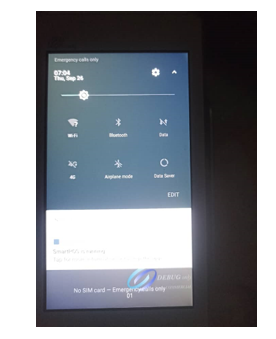
- Look for your device name in the available bluetooth connections on the POS and pair them.

- You will get a pop-up message like this on your device and also on the POS.
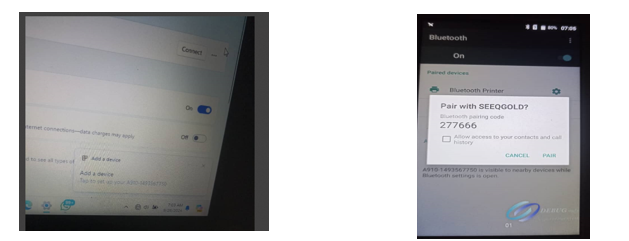
- You will also notice that the POS has successfully paired with the device once the pairing completes.
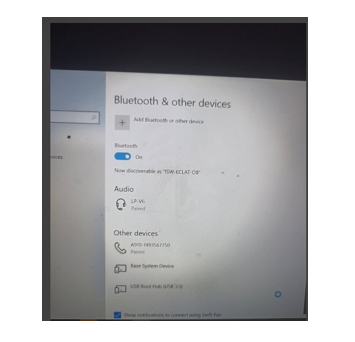
- Go to more ‘Bluetooth option’ on your device and click on the ‘COM Ports’ button
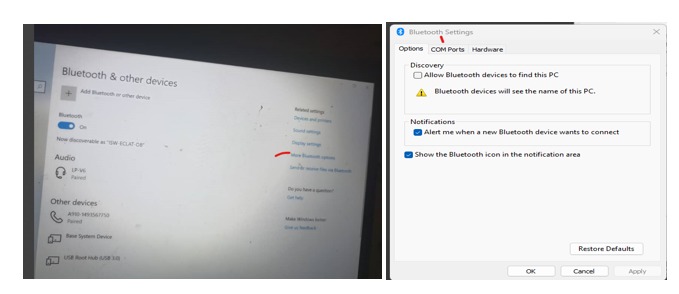
- Click on the “Add” button, then select the second option and click on the arrow-down button.
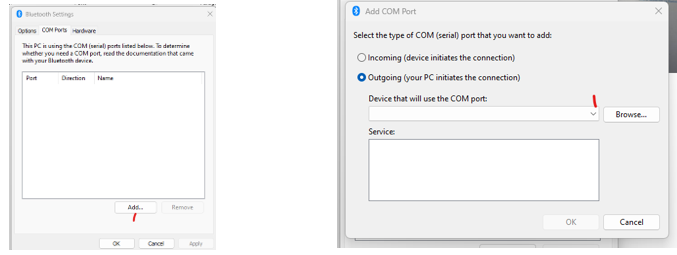
- Select the POS number(example, ‘A910-1493567750’) and the ‘OK’ button.
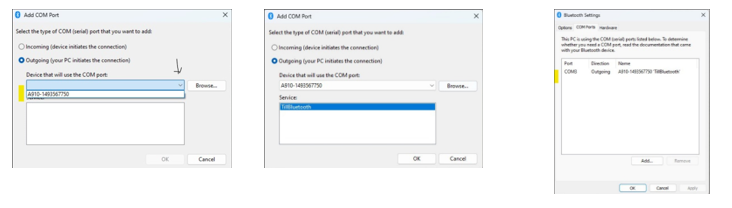
- Open your web browser and initiate the communication between the two devices through the websocket.
<request><command>initSerialPort</command><serialPort>COM3</serialPort></request>.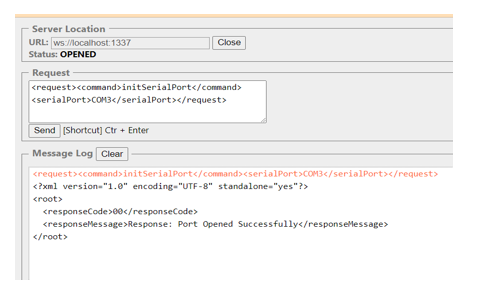
- This will change the status of the POS from ‘Not-Connected’ to ‘Connected’ and also change the Bluetooth icon.
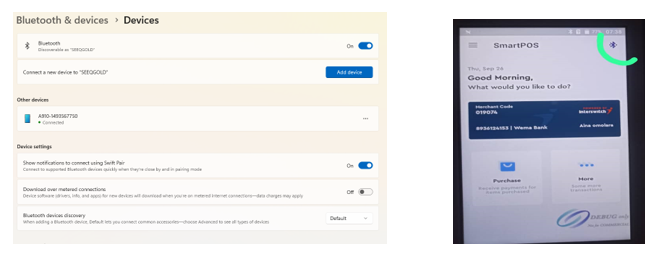
You are all set! 👍
Updated 2 months ago
What’s Next