QR Transaction Command
This is used to initiate a QR transaction on the POS terminal. The amount of goods purchase is to be sent along in the request as shown below. The transaction would be completed on the POS as the customer would be prompted to use in his / her mobile banking application to scan the QR code printed on the POS receipt and transaction would be validated upstream for approval and a response is returned.
Sample Request
<request>
<command>purchase</command>
<amount>100</amount>
<accounttype>default</accounttype>
<paymentOption>QR</paymentOption>
<staff>123S89</staff>
</request>Response Message field description
This field will vary depending on the transaction:
| Field | Field Name | Description |
|---|---|---|
| 1 | Stan | Terminal serial counter |
| 2 | RespMessage | Transaction Response Message |
| 3 | RespCode | Transaction Response Code |
| 4 | Amount | Transaction Amount |
| 5 | TerminalId | POS Terminal Id |
| 7 | Staff | Staff Id of the teller or cashier |
| 8 | Payment Option | The method used for Payment |
Sample Response (success)
The response for success: at least a port is returned
<transResponse>
<Stan>000003</Stan>
<RespMessage>Transaction Approved</RespMessage>
<RespCode>00</RespCode>
<Amount>100</Amount>
<TerminalId>2056XYZ1</TerminalId>
<TransRef>1234DG569876</ transRef >
<staff>123S89</staff>
<paymentOption>QR</paymentOption>
</transResponse>Sample Response (failure)
<transResponse>
<Stan>000003</Stan>
<RespMessage>Insufficient Funds</RespMessage>
<RespCode>51</RespCode>
<Amount>100</Amount>
<TerminalId>2056XYZ1</TerminalId>
<TransRef>1234DG569876</ transRef >
<staff>123S89</staff>
<paymentOption>QR</paymentOption>
</transResponse>Updated 2 months ago
What’s Next